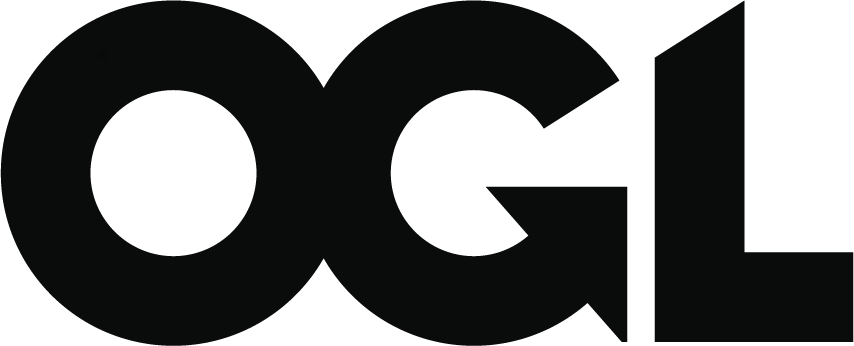EHC Online: apply for an export health certificate for the EU
Updated 31 January 2024
Information for exporters to the EU on how to apply for an export health certificate (EHC) using EHC Online.
You cannot use Government Gateway using Windows XP and Windows Vista or Internet Explorer 6 and 7. You may have problems with other older operating systems and browsers.
1. Start a new application
-
Go to Find an export health certificate and search for the EHC you need. The EHC and guidance notes that explain the rules you’ll need to follow for your export are on these pages.
-
Select “Start now” and sign into with your Government Gateway user ID and password.
-
For some EHCs, you’ll be asked if you want to apply for a block of certificates. A block of certificates can be useful if you make the same type of export often and need to collect the signed certificate on the day you apply for it. Select “Yes” if you need to order a block of similar certificates or “No” to order just one.
-
You’ll now see all the sections of the application you need to fill in. Fill in each section, completing as many fields as possible. Select “Save and continue” to save your answers for each section. You’ll see the status of each section change to COMPLETED as you go.
In “Where are you exporting to?” you need to add the point of entry to the EU and the destination country. Both fields need to be completed, even if they are the same. If the export will pass through another country on its way to the destination country, just add the entry point and destination.
2. Check and submit your application
-
When you’ve finished all the sections, you’ll be able to select “Check your answers and submit your application”. Here you can make any changes you need to.
-
Select the specimen certificate to preview what your answers will look like in the final certificate. You’ll see there’s a version of the EHC in the languages of the country where the export will enter the EU and the destination country.
-
Select “Continue” to view the declaration. If you agree with the declaration, check the checkbox and select “Submit application”.
-
On the next page you’ll see your APHA reference number. Select “View your applications” to see all your applications.
-
You’ll receive an email to the email address registered for your organisation, confirming that you have submitted your application. If you’re not sure what this email address is, select “Manage account” to view the contact details registered for your organisation.
-
Depending on which type of EHC you’ve applied for, your EHC application is automatically sent to:
- your certifier (status will change to DISPATCHED)
- APHA for review (status will change to PROCESSING) to then send to your certifier for certification (status will change to DISPATCHED)
-
Once your certifier has certified your EHC, the status will change to CERTIFIED. You’ll be able to collect it from your certifier to send with your export. Your certifier can tell you how they plan to carry out their inspection and certification.
3. Apply for a block of certificates
You can apply for a block of certificates if you make the same type of export often and need to collect the signed certificate on the day you apply for it.
Your certifier can tell you if you will save time by applying for a block of certificates. Depending on what you are exporting, it may be quicker to apply for EHCs individually.
You should enter as much information in your application as you can. Skip the questions that will be different for each export as your certifier can fill in any gaps on the day of export.
When you need to use a certificate from your block:
-
Find the number of the certificate you want to use by searching in “Your applications”.
-
Contact your certifier and give them this number and any information they need to add to the certificate.
-
Your certifier can then complete the certificate, print it and sign and stamp it.
4. Apply for multiple EHCs in the same application
You can apply for a group of EHCs in a single application for equine and germplasm EHCs if the information in each EHC is the same.
For example, in an application for 4 horses travelling in the same consignment to the same destination, each animal will have its own certificate, but you will only need to enter the details that are the same for each animal once.
-
Follow the steps to start a new application.
-
Complete section 3 “Create your export health certificate” and add the details of the first animal. Check all the answers for the first certificate, then select “Add this certificate”.
-
You’ve now added the first certificate to the application. To add more certificates, select “Yes” and “Continue” when asked “Do you want to add another certificate?”.
-
Repeat until you have added as many certificates as you need.
-
Follow the steps to check and submit your application.
5. Cloning an existing application
You can clone (make a copy of) an application that is similar to an application that you have in draft or have already submitted. This will create a copy of the selected application and pull all the previously completed information into a new application. You just need to add or change information rather than starting again with a blank application.
-
In “Your applications”, find the application you want to clone and select “Clone”.
-
Select “Yes, clone this application” and select “Continue”.
-
If you want to give this application a new reference, select “No” when asked “Do you want to reuse the same application reference” (you may want to reuse the reference if you are cloning an application to replace an application with an error in it).
-
In “Review your answers”, you can make any changes you need to.
-
Follow steps 2 to 8 under Check and submit your application.
6. Reference numbers
You can include a reference number up to 20 letters or numbers in your application. This could be an invoice number or purchase order number to help identify consignments within your organisation.
7. Your certifier
Your certifier is the official vet or health inspector who will sign and stamp your EHC.
Before you start your application, you must have a certifier who is:
- registered to use EHC online
- has an existing relationship with you
Find a professional to certify export health certificates.
8. Leaving questions for your certifier to complete
You do not have to answer every question in the application. Check the checkbox “I’ve answered as many questions as I can on this page” to skip questions if you do not have the information right now.
You can fill in any blanks before you submit, or leave them for your certifier to fill in.
This option is not available for mandatory questions, such as “Who is sending the consignment?”.
9. Saving your application as draft
Select “Save and continue later” at any point when completing your application. This will save your answers. You can then go back to “Your applications” or sign out.
Your application will then be saved as a draft.
10. Supporting documents.
Select “Add supporting documents” in your application to attach a document for APHA and your certifier to view.
-
Select “Choose file”.
-
Browse for the relevant document on your computer.
-
Enter a file description into the text box to tell APHA what the document is.
-
Select “Upload”.
You can also view or delete any documents you have uploaded.